
 |
Presentation

PhotoFiltre
7 is developed with the core PhotoFiltre Studio to support
layers and to improve
the filters. There are less functions compared to PhotoFiltre
Studio X which remains
the most advanced version! (see the detail at the end of this
page)
PhotFiltre
7 is freeware for private uses (including non-profit organizations).
For commercial or
professional uses it is necessary to have a licence of PhotoFiltre
Studio X.
 PhotoFiltre
7.2.1 - Version in zip format (5 Mb)
PhotoFiltre
7.2.1 - Version in zip format (5 Mb)
Portable
version
It is possible
to use the PhotoFiltre Studio translation files for other
language !
Introduction

PhotoFiltre
7 is a complete image retouching program. It allows you to do
simple or advanced
adjustments to an image and apply a vast range of filters on it.
It is simple and intuitive to use, and
has an easy learning curve. The toolbar, giving you access to the
standard filters with just a few
clicks, gives PhotoFiltre 7 a robust look. PhotoFiltre
7 also has layer manager (with Alpha
channel), advanced brushes, batch module and lot of other powerful
tools.
 Screenshot
: Full-size
Small-size Screenshot
: Full-size
Small-size
The
filters

Its wide range of filters allows novice users to familiarize themselves
with the world of graphics.
You can find the standard adjustment functions (Brightness, contrast,
dyed, saturation, gamma
correction) and also artistic filters (watercolor, pastels, Indian
ink, pointillism, puzzle effect).



Vectorial selections

PhotoFiltre 7 uses two types of vectorial selections. The
first type uses automatic shapes
(rectangle, ellipse, triangle, rhombus, rounded rectangle). The
second type corresponds to the
lasso and polygon. They both allow a customized form by drawing
a shape by hand or using a
series of lines. Every selection can be saved into a seperate file,
to be used later on.



The brushes

PhotoFiltre 7 has some standard brushes (round
and square in different sizes), but also
some more varied forms (oblique line, custom shapes, ...).
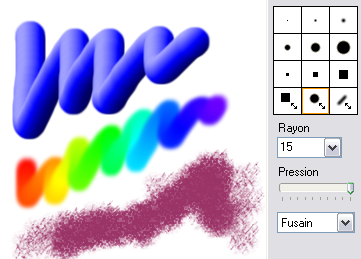
The Rainbow option lets you draw a gradient along
the line. More effects than 3D, Pastels and
Charcoal are available too.
The Layers

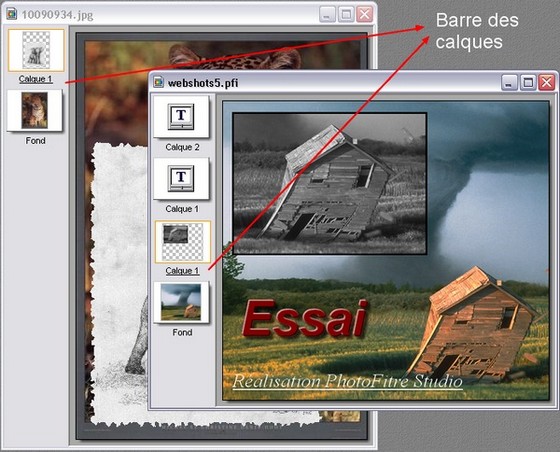
Each
picture has an independant Layers Frame. Three thumbnail sizes are
available:
- Standard size (see the screenshot above)
- Large size
- Invisible (Null size)
PhotoFiltre 7 can handle several layers type:
- Bitmap Type: (eg. : Cut/Paste Operations)
- Text Type : Dynamic, it can be modified at any time
- Settings Type : provides Real-Time gamma, contrast or Hue adjustements
- Color Type : provides Real-Time transparents effects
Some Drop Shadow Options are available in Bitmap & text mode.
Automatic Stoke and Fill option

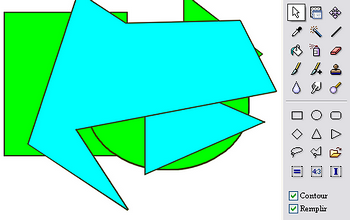
This option lets you fill with colors or draw strokes
of a vectorial shape automatically. Very useful
for creating organization charts for example, by using Line Tool
with Single or Double-Sided arrows.
The Erase Tool

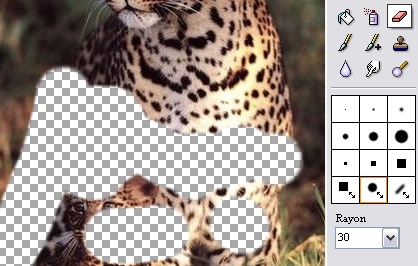
Very effective for make some hand-drawing area,
this tool can be used like the brush but instead of
drawing, PhotoFiltre 7 erases the selected area and make
visible the transpareny grid
(Transparent or RGBA mode) or the lower layer (multi-layer mode)
The PhotoMasque
module

With PhotoMasque
you can create advanced effects of contour and transparency on your
images
by using preset masks. These masks are grayscale images, where white
is the transparancy color,
while opacity increases as the shades of gray become darker. Black
means complete opacity. PhotoMasque comes with several basic
masks to inspire you to create your own masks.
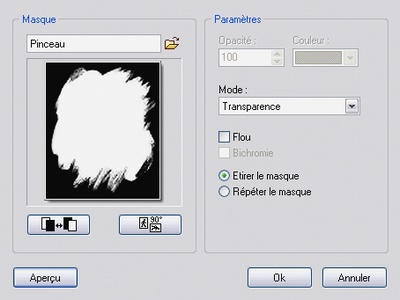
Here are some
possible results
 

The transparent mode, applied to a layer let you get Original Borders
because the filter modify the
Alpha channel, not the image layer. The same technique may be used
for a picture into RGBA mode.
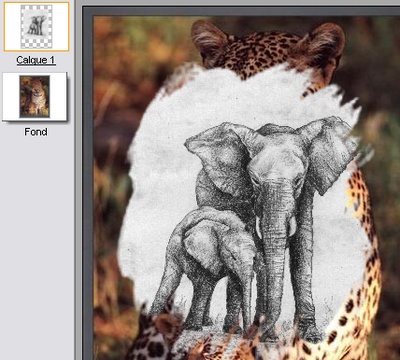
Icon
export

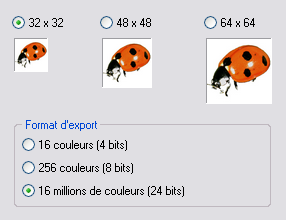
PhotoFiltre
7 allows you to create 32x32, 48x48 and 64x64 icons. All colors
format are
available but several modes are not supported by some Windows version.
Add,
substract selection

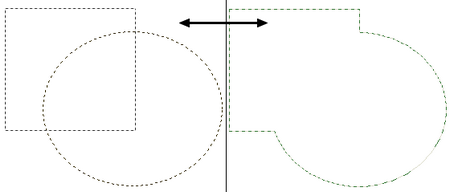
You can add
or substract some parts of your selection by using CTRL or ALT keys.
But you work into Bitmap mode (same as the Magic wand), not in Vectorial
mode.
Image Explorer

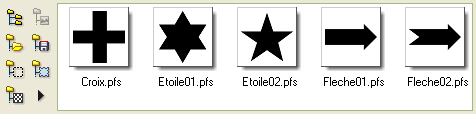
The exploration
module provides a toolbar that allows quick access to the predefined
folders
(selections, masks, patterns...)
Functions
removed compared to PhotoFiltre Studio X

Animated Gif
Vectorial Path
PhotoPNG
RAW Format
8BF Filters
Tool Nozzles
Tool Deform
Tool Retouch (red eye, ...)
Advaced and Inverse Eraser
Perspective correction
Horizon correction
Border effects for layers
Transparent gradient in Alpha Chanel
White Balance
Adjust filter using curves
Déform using curve...
|

